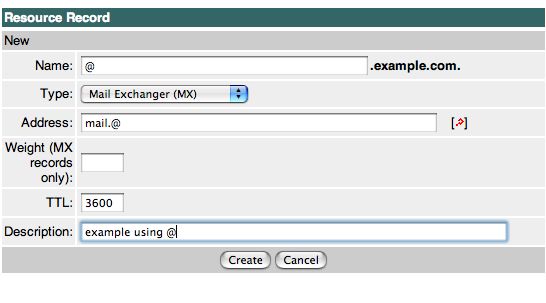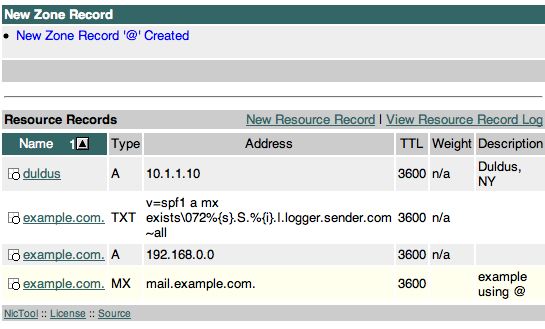Create a Zone Record
1. Log in to NicTool
2. Click on the Zones folder in the left NicTool frame. If you have sub-groups defined, first open the desired sub-group and then click on the Zones folder within that sub-group.
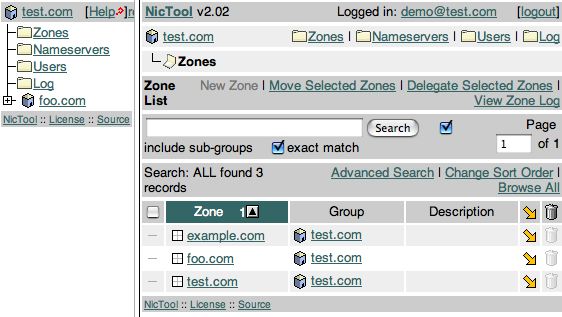
3. Choose the zone to edit from the list or if you have many, use the built-in search to quickly find the zone you want to edit.
4. Once you've selected the zone to edit, you'll be presented with the following screen:
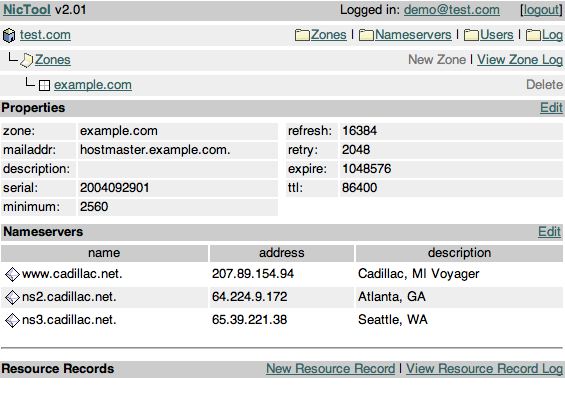
This screen shows you a list of all the zones current zone records. In this case, there aren't any yet and we'll want to rectify that. This screen allows you to create new zone records and view a history of all zone record changes including who made the change and when. Click the "New Resource Record" link to create a new zone record. You'll get a new screen that looks like this:
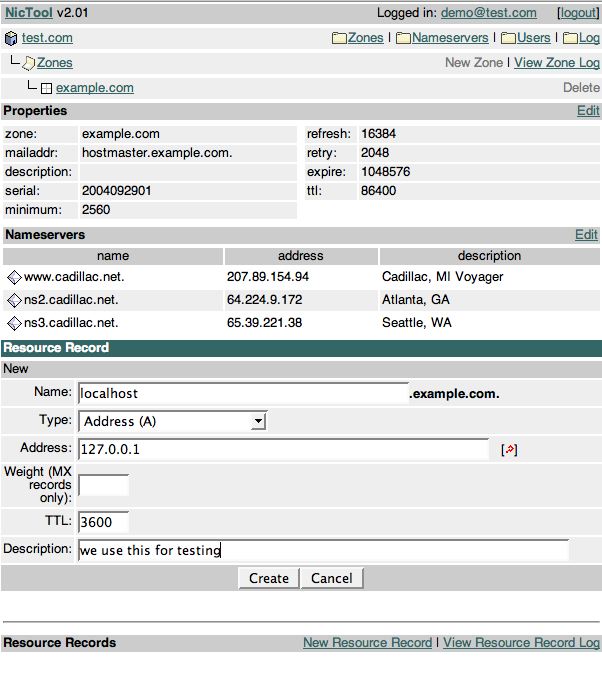
Here you enter the hostname, select the record type, and enter the address to be used and optionally, a description. Below are several samples of record creation, as well as the results of entering each record. I also include a brief description of the "rules" you need to abide by when creating zone records. This is what's returned when I clicked "Create" on the screen shown above:
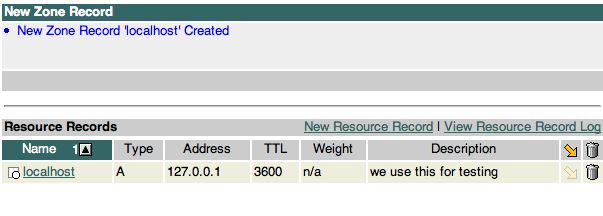
The zone record was successfully created. Next we want to create another A record for our mail server so that we can set up an MX record. So, first we create the A record as follows:
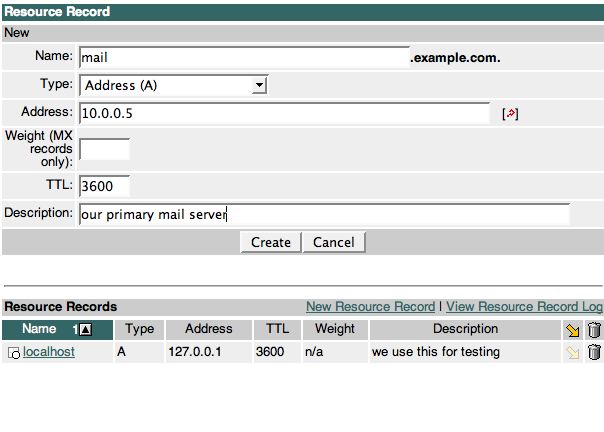
Fill in the form, click submit!
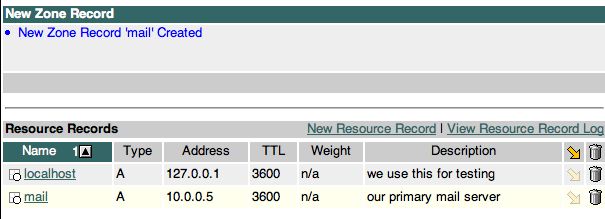
And voila, the record is created. Now we can create the MX record and point it at our new mail server's hostname. Keep in mind that MX records must point to a fully qualified domain name and NicTool enforces this requirement. You cannot point a MX record at an IP address.
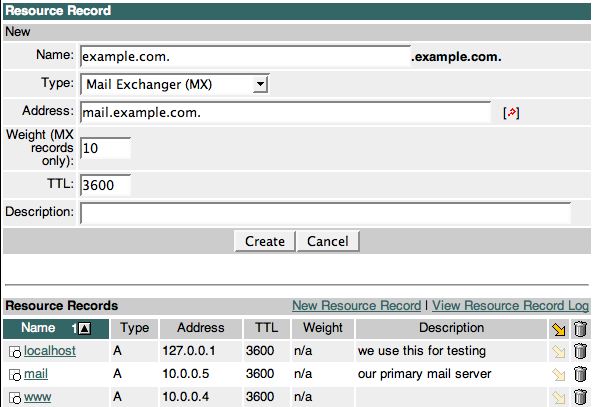
You should notice that we entered the zone name in the Name field fully qualified (ie, it ends in a period). This is necessary unless you are creating MX records for subdomains (eg: office2.example.com). When in doubt, you should always fully quality the record name. Forgetting the period is a common error. If you forget to enter the period, the zone name get's automatically appended and you create a MX record for example.com.example.com., and in nearly every case, that's not what you intended.
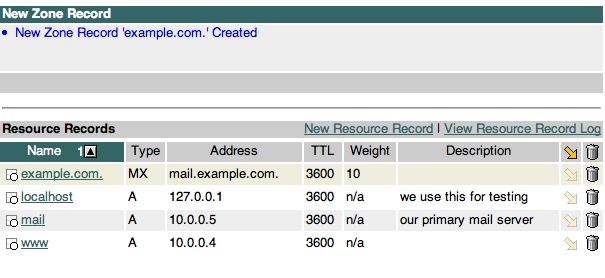
You can also use the @ character as a keyboard friendly way to type the zone name. The @ gets expanded to the full zone name fully qualified. So, in this case we could have simply used @ instead of "example.com".
Here is an example using the @ symbol instead of fully qualifying the zone: